Setup your user facing docs
Step 1: Access Dev-Docs interface
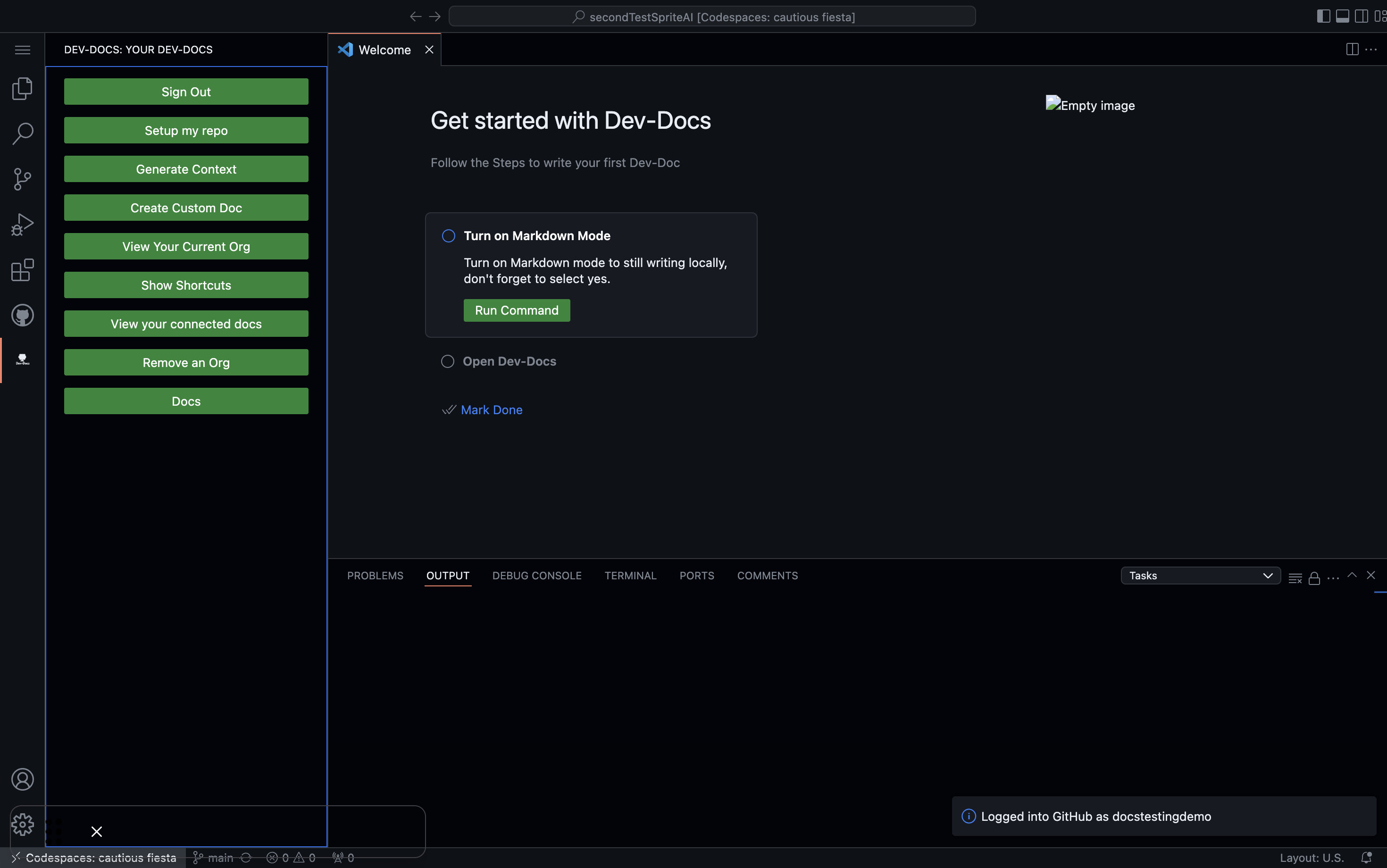
Click the Dev-Docs icon on the left sidebar.
Step 2: Check your connected docs
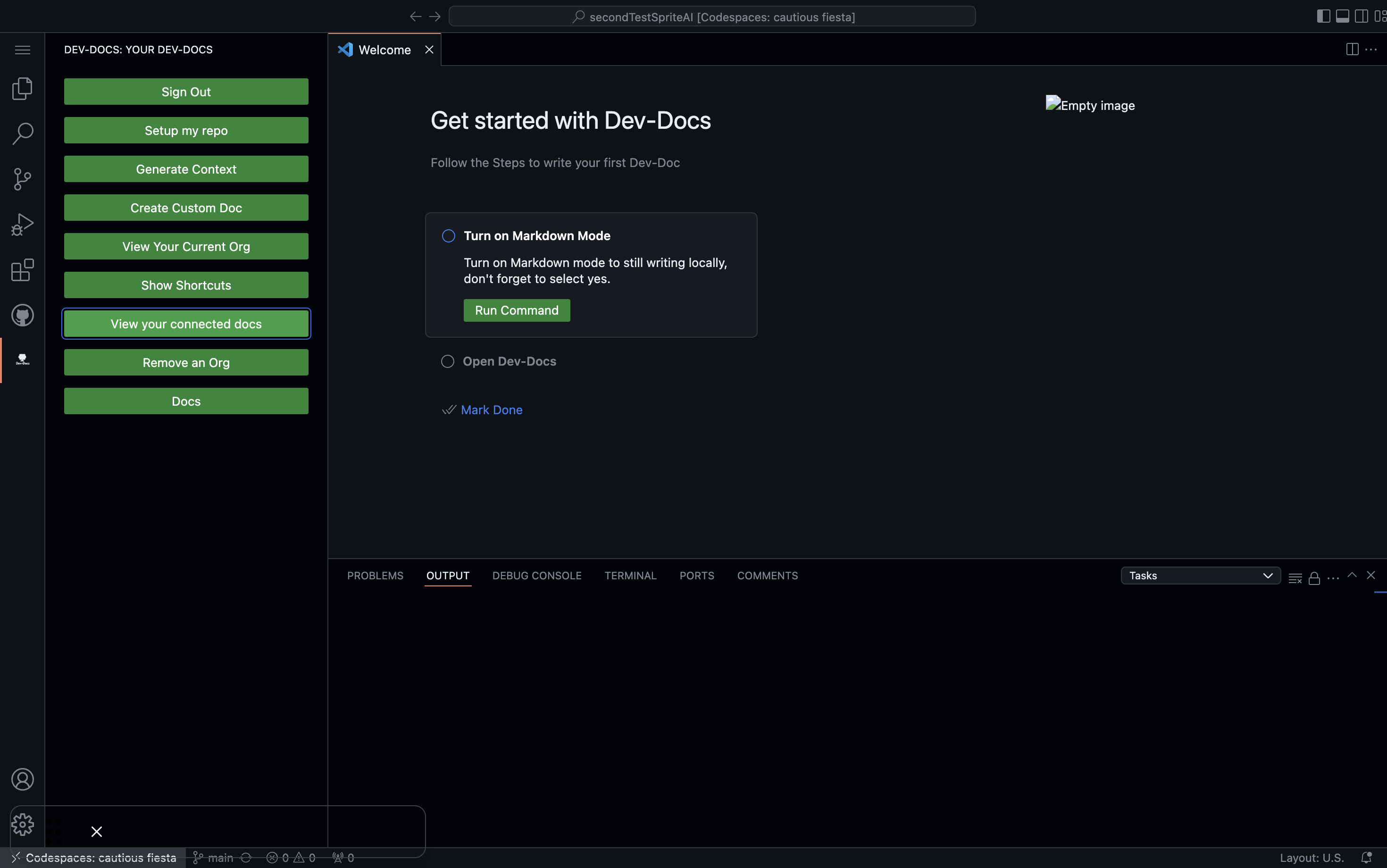
Click "view your connected docs".
Step 3: Review setup progress
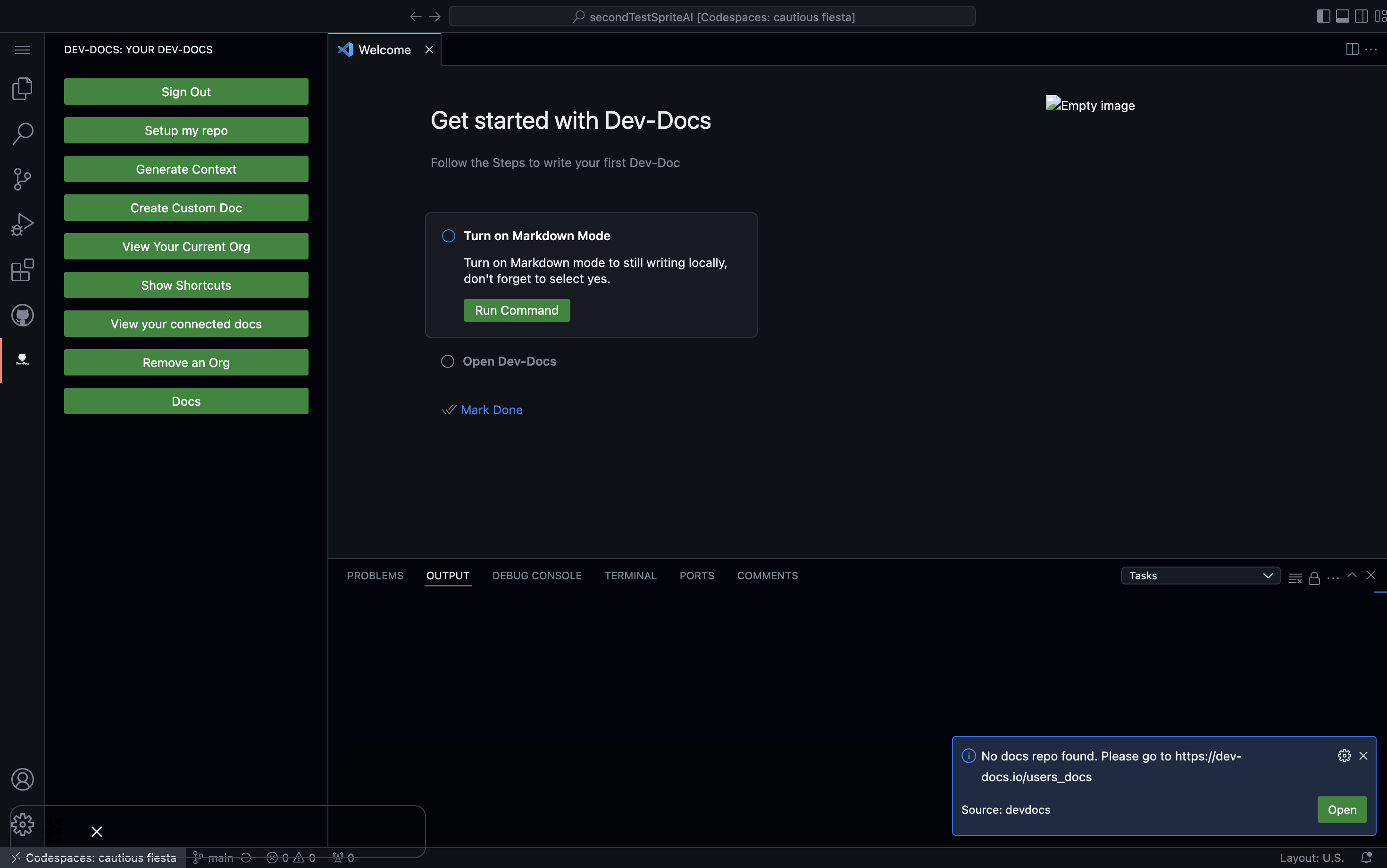
If you don't have an existing docs repository, you'll see a message: "No docs repo found. Please go to https://dev-docs.io/users_docs". Click the "Open" button to proceed.
Step 4: Access your user-facing documentation site
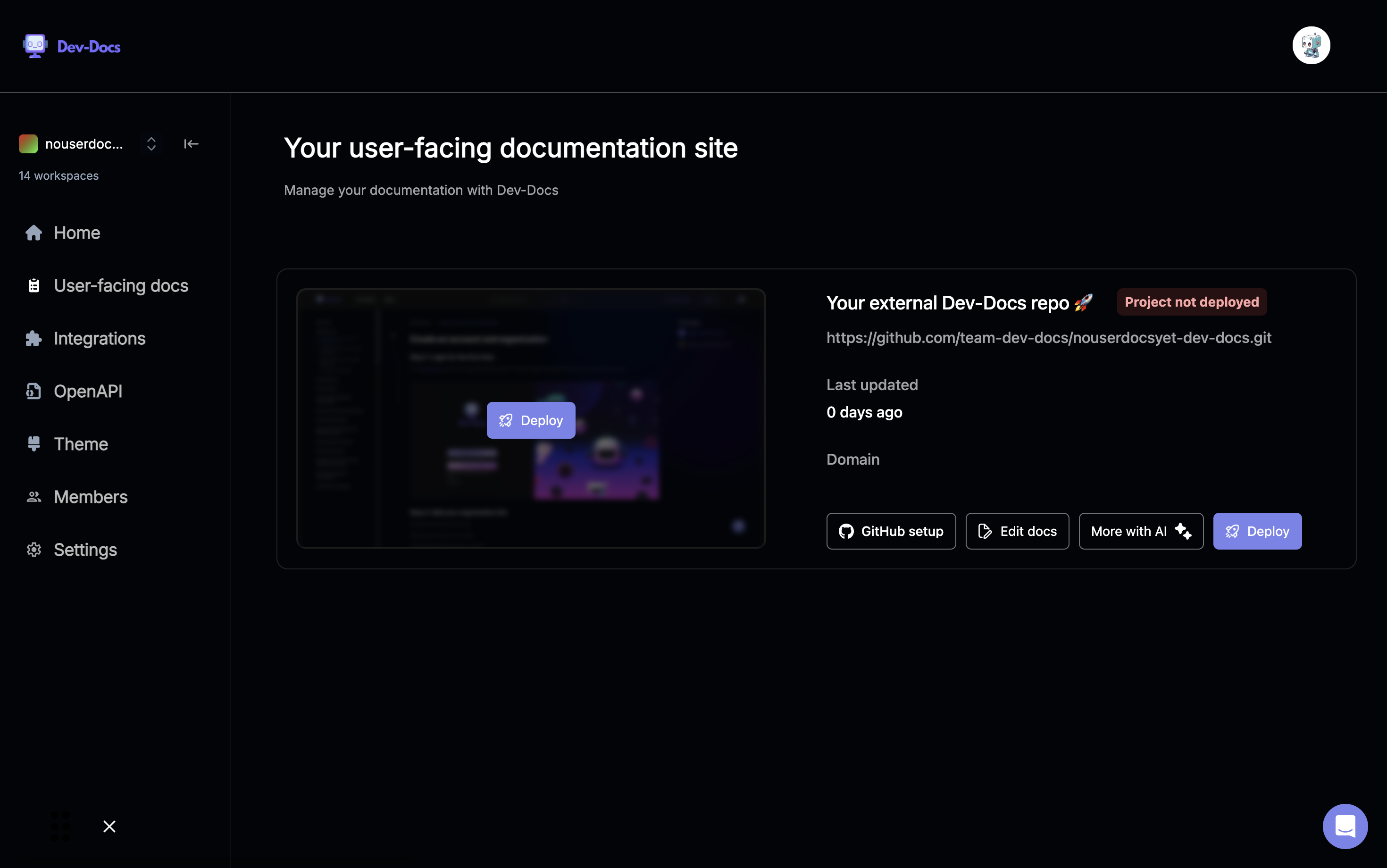
This will open the Dev-Docs web app, where a "docusaurus" template will be generated for you. Once generated you can click on the GitHub link.
Step 5: Setup GitHub repository
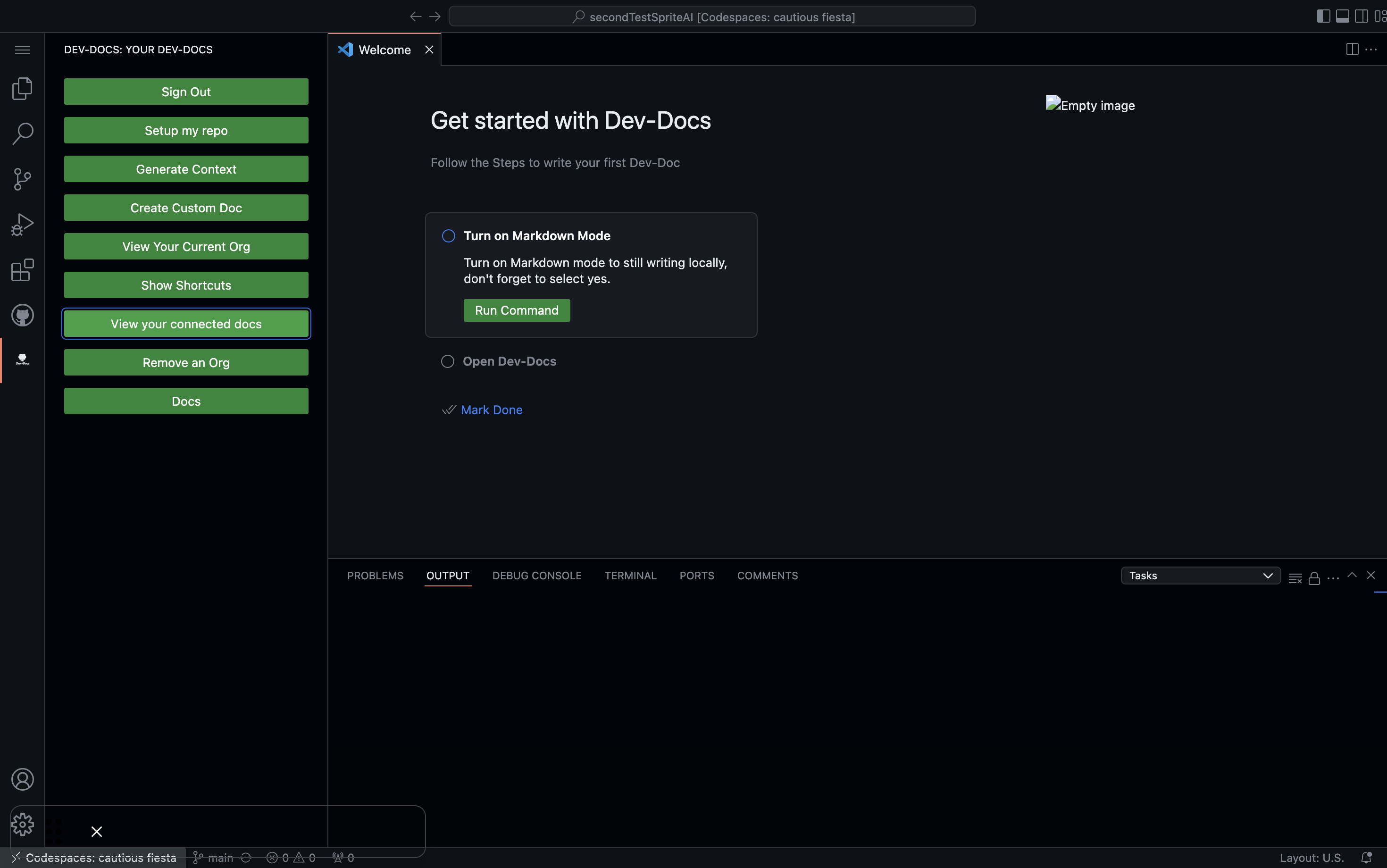
Click on the "GitHub setup" button to connect your documentation to a GitHub repository.
Step 6: Accept collaboration invitation
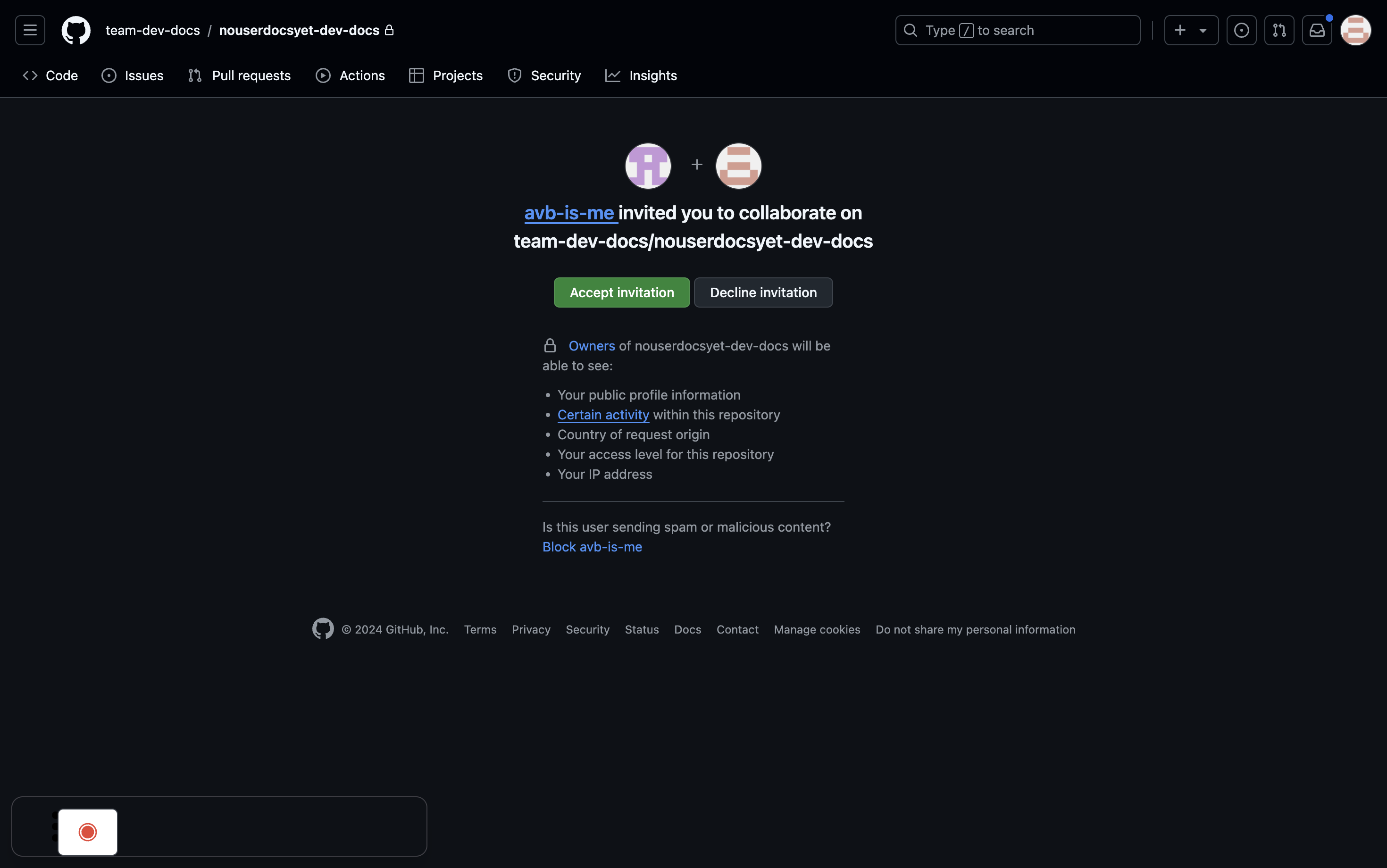
You'll receive an invitation to collaborate on the GitHub repository. Click "Accept invitation" to gain access to the repository. Now you are done and any of your user-facing docs generated by the Vs Code Extension will be pushed up to that documentation repo. Additionally if you want to bring your own existing docs repo navigate back to "https://dev-docs.io/users_docs" to customize.
